Release 2.0
Eurex has updated its client portal “Member Section” on 1 February 2021, enabling new standards for the offered online services. The completely renewed Member Section 2.0 enables clients to engage with Eurex – and other business areas of Deutsche Börse Group – in a more intuitive and modernized way, delivering improved system performance and enhanced functionalities.
New Member Section 2.0 URL: https://membersection.deutsche-boerse.com
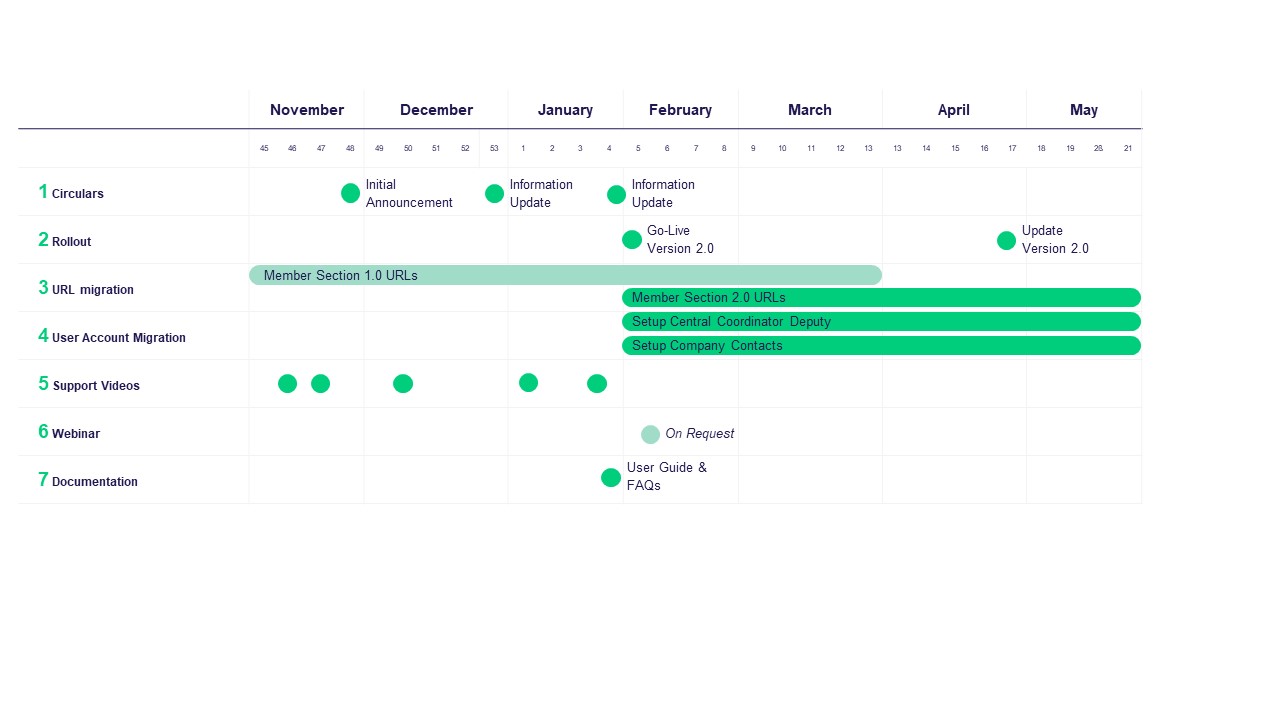
Supportive Documents
Circulars
Circulars
- Eurex Circular 006/21: Member Section 2.0: Action required! User account and contact migration, contact maintenance – familiar services remain available unchanged
- Eurex Circular 101/20: Member Section 2.0: New URL/link, 2-factor authentication, user-friendly navigation structure and user permissions
- Eurex Circular 093/20: Member Section 2.0: Optimized structure and usability meet improved system performance
Newsflashes
Videos
- Customer Journey
- Self-Registration
- Trading & Clearing – Apply on Behalf
- Trading & Clearing – Booking on Behalf
- Trading & Clearing – Trader Application
- Trading & Clearing – QBO Admission
- Trading & Clearing – QCS Admission
- Trading & Clearing – Event Booking
- Trading & Clearing – Admission Administration (via History)
- Company Contacts – Register a new contact
- My Profile - Request Permissions
- Portal User Administration
FAQs
- Please use the ‘Hand Over‘ function to change the Central Coordinator under the following path: My Profile > Account Information > Hand Over.
This function is planned for a later release! In urgent cases the Member Section Support team will be happy to give you information regarding certain registration status via member.section@deutsche-boerse.com.
Please make sure that relevant invoice permissions and invoice accounts are assigned by the respective Central Coordinator.
Please make sure that email address member.section@deutsche-boerse.com is not blocked by your IT system. If still not receiving the OTP via email please contact the Member Section Support team via member.section@deutsche-boerse.com.
- In order to use the Mobile OTP authentication method, a smartphone with the installation of the “ForgeRock Authenticator” app is required. For iOS devices the app can be downloaded and installed via the App Store, and for Android devices via the Google Play Store. For detailed instruction please see chapter 1.2 of the User Login Guide.
- The Trader Application right can be requested under: My Profile > Permissions > Trading & Clearing Administration > Application for Trader, QBO, QCS.
- You can appoint a Deputy under the following path: Central Coordinator > Portal User Administration. After selecting the respective user (if not in the list please create user first) activate Assign as your deputy button under Deputy tile.
Please close the pop-up window regarding certificate message or cancel and proceed with the login.
Please make sure that relevant Client Identification uploading permission is requested and approved by the respective Central Coordinator.
Please make sure that relevant ALGO HFT uploading permission is requested and approved by the respective Central Coordinator.
- Please make sure that the relevant Admission permission is requested and approved by the respective Central Coordinator.
- If you submitted your application before 1 February 2021, please contact the Person Admission team via person.admission@deutsche-boerse.com with your full name, your company name to request support.
After logging in to the Member Section, please follow the path: My Profile > Permissions
To ensure compliance with the General Data Protection Regulation (GDPR), Company Contacts from the old portal that didn’t have a user account were not migrated to the new Member Section. Therefore, required contacts must be set up again.
A user account for the Member Section is needed before setting up a company contact. After the new account is set up and have logged in, you can set yourself up as a company contact. For more details please refer to the Member Section User Guide page 89.
The technical user has not been migrated to the new Member Section. Therefore, these users are not able to use the old technical user login details anymore.
To upload new files for Client you have to be assigned for the permissions, as described in the login guide. Permissions can be requested via My Profile.
To be able to use the Member Section properly, it is important that your browser allows the saving of specific cookies. Therefore, please ensure that the site https://membersection.deutsche-boerse.com is set up as a 'Trusted Site' in the security settings of your browser. Please check your browser settings (see footer “Technical Requirements” on the Member Section landing page) or refer to your internal system administration to establish the required settings.
Solution possibility:
- Reload the browser once
- Delete the cache: Settings - privacy & security settings - clear browsing history - clear data.
User needs to login directly via username under upload should be processed.
The identity provider cannot process the response due to wrong configuration.
Solution possibility:
- Please open only one browser
- Please go to url: https://membersection.deutsche-boerse.com/portal
If you receive a error message after you did enter your login credentials, refresh your browser and navigate back to the login page or enter again url: https://membersection.deutsche-boerse.com/portal
You will see again the login page. After clicking on “Login” you should be signed in directly without having to enter your login credentials again.
In case of any questions or your require further information, please contact us via email: member.section@deutsche-boerse.com or via phone: +49-69-211-1 78 88.
